Creating a Creative Resume
We will be using Canva to create a Creative Resume for you!
Please watch this video on Using Canva to create a Creative Resume. Then Scrool down for info about making your own in Canva using a template!
It is in EdPuzzle. You will need to sign into your @battlegroudps.org account to watch and answer the questions at the end to show me you watched the whole video.
Then…
You will be creating a Creative Resume about you!
- You just explored your educational history and skills by completing your job application.
- You may go back into Google Classroom and click on the job application survey to review if necessary. It is okay to unsubmit past work if you need to.
Even if you are not planning on going into the creative industry you are learning in this course…
you are creating a resume as if you are going into Photography, Graphic Design, Fashion, or Studio Art.
- What skills do you think those employers are looking for?
- Even if you don’t have those skills yet… Can you add them to your Education Section to say that you are learning them?
Privacy Worries to Consider:
When we create a Resume, we are usually adding personal information like our address and phone number.
- Please use FAKE addresses or use this information…
- Phone: 360-555-5555 or use the school’s phone number 360-882-3400
- Address: use and address of a famous place… or use the school’s address… 61- A SW Eaton Blvd. Battle Ground, WA 98604
- Email: use your battlegroundps.org email or make up a company email… gabe@broylesdesigngroup.org
- Insta or Youtube Handles: If you want yours to be public, add it… or make one up!
Work experience: You all have some work experience… Be creative! You can list at least 2 weeks of employment in the Broyles Design Group.
You all have SKILLS! They might not be in photography, graphic design, or fashion… list them anyway!
Tech skills: You all know how to use Gmail, Google Suite Products, Canva, and what else?
List your Hobbies and Personal Interests
List your Career Goals maybe? How could this career also help you in a career that you want to go into (if different from this one?)
–> Review this web article:
Here are 50 resume Designs to get inspired from.
It is always great to look at other artists’ work to develop the possibilities and path of your work.
When you get into Canva:
Search the Templates for:
or use a Canva template you liked from the above-linked 50 resumes article to get inspired from Canva.
You will move the information around based on what you think the employer would want to see first or that highlights you the best.
You may add a photo of yourself if you choose, or you can change it to a graphic related to your career choice.
Email me or leave a private comment in Google Classroom: Boss Broyles, if you have questions.
You are creating this in Canva, and then you will click on
When Design is finished…
in Canva… click on the top right-hand SHARE button…
SHARE
Go down to Google Classroom Button Icon (may be under See All…)
Find the Broyles Design Group- Company Portal Classroom
Find the Create a Creative Resume Assignment,
and follow the prompts to share back to that assignment.
Click View Assignment and it will open Google Classroom so you can Submit the assignment.
that way I can leave comments on it.
Submit the Assigement in Google Classroom after checking that it is there.