https://drive.google.com/file/d/1twqNCr85KC6FQVe-Yxk5KtmOmFjGSgfU/view?usp=sharing
Symmetrical Photos Using Photoshop…and then animated with a Color Shift.
Here is the link to the written instructions. to print. They are also included below the video.
Post your still photos as .png to Padlet.
Post your animated .gif to Padlet as well.
You can do this to as many photos as you like…
Instructions for Linear symmetry.
You will be creating abstract radial symmetrical designs using Photoshop.
- Open Photoshop.
- Go to FILE, then OPEN…open one of your abstract photos you have already taken.
- Goto SELECT>ALL
- Edit>Copy MERGED
- NOW… We need to get a NEW Letter Size file so that we can MAKE NEW ART!
- File> New, click PRINT on many, then preset US LETTER (or Legal), Landscape or Portrait?, CLICK OK.
- EDIT>PASTE into new blank document.
- MOVE, and SCALE (EDIT>FREE TRANSFORM) the image so it covers about ¼ of the page…(we can resize it later)…click Enter on Keyboard to lock Transformation in.
- NOW…let’s make it a symmetrical design
- Duplicate the image Layer
- right click on the layer, click on Duplicate Layer.
- Go to Edit>Transform>Flip Horizontal and MOVE into place using the Move tool. HOLD SHIFT WHEN YOU DRAG RIGHT OR LEFT to keep the alignment.
- Zoom in and make sure it lines up. Use the arrow keys to position
- In the Layers Panel, Click on the top Layer, HOLD SHIFT, and CLICK on the second Layer.
- This will select both layers. You can move them together now if you want.
- Right-Click on the top layer in the layers panel (on the words) and Click MERGE DOWN on the menu that pops up.
- Duplicate the layer that we just merged
- Flip Vertical
- Edit>Transform>Flip Vertical
- Move into place, use SHIFT while you move to keep in alignment.
- Zoom in and make sure it lines up. Use Arrow keys.
- Merge Down
- Right click on the layer and Merge Down
- Duplicate the image Layer
- Save as abstractflip1.psd.
- Export As a .PNG
- UPLOAD to Padlet with a Title.
- Repeat Process with another image. Call it 2,3,4