Creating a Mood Board based on a Theme
Creating Mood Boards by Boss Broyles
–Please review the slides above and the video for further instructions…
Basic guidelines to double-check before you turn in your Canva Mood Board to Google Classroom. (see below for info on how)
- @ least 7 images/graphic elements
- Vary the perspective (close-up detail, wide-shot, setting, etc.)
- @ least 5 Color Swatches shown
It needs a TITLE in a font that corresponds with message/theme - It needs additional text in a font matching your message/theme that provides more information about your message.
- Using Canva templates but feel free to add onto in a creative, organized way.
- Needs to explore your project idea on Community.
Use this link to open Canva.com
To turn in:
In Canva… click on Share… Find the button that says Google Classroom. Find your Department Classroom (sometimes assignments come from the Company Portal Classroom)… find the Mood Board Assignment… Follow the prompt to View the Assignment in Google Classroom and Click Submit.
This method allow me the ability to leave comments on your artwork in Canva.